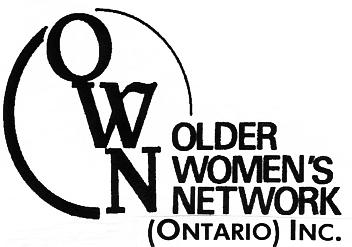The front page of the site consists of a description of who we are: OWN’s mission, objectives, and accomplishments. There is also a link to the Events page, which lists upcoming events which OWN either organized, participates in, or considers of interest to members. Members can check these posts as often as they like, they are posted in order of date of occurrence.
Get timely emails whenever the OWN front page is updated
Did you know that you can keep up with new postings to the OWN website, by email? Register with a site called Blogtrottr, and they will send you an email with the contents of new posts (front-page news items) on the OWN website as they are created. Just go to blogtrottr.com:
• Under “Getting Started,” type into the first box https://olderwomensnetwork.org/feed/
• Type into the second box your own email address
• For now, ignore the drop-down menu to the right of the second box (labeled “Realtime”)
• Click “FEED ME”!
Frequency of emails: In the drop-down menu marked “Realtime” you can select how often you would like to receive emails. This only really matters if a few changes are made to the website at once. If you select “Realtime,” you’ll get one email for each change. If you select “2 hours,” you’ll get an email for all of them posted in a two-hour period. And so forth, up to one email a day. Of course, no email will be sent if nothing has been added since the last email.
How Good Are Your Eyes?
If you want to make the type bigger, you can do that through your browser, and you can make the window smaller or larger (up to a point) that way also — the OWN content will reshape itself to fit your new window size. Or, for just a page or two, use the little click-adjuster to the right here.
PDF documents
“PDF” stands for “Portable Document Format,” and is a way that a finished document, with illustrations and fancy formatting, can be packaged and delivered to you electronically, courtesy of Adobe. Your computer may need a little preparation to receive these. You can go to adobe.com and get free software that will enable you to read them that link will automatically direct you to the version of the software that suits the computer you are working on. (Note: If it’s not your computer, you may not have the power to put new software in it.)
You can also get software that allows you to see the .pdf immediately on your browser, without having to open another program. This is a tad more complicated, but if you Google your browser name and “pdf” (like “Explorer pdf”), you should see a few options to direct you further.
Make OWN website the first thing you see on the Internet!
You can easily set the OWN website as your “home page” — the webpage that your browser goes to first when it begins a session. [Browser: the computer software that shows you webpages from the Internet; if you don’t know which browser program you use, look a little way up on this page (under “Problems?”) and you will see the names of your browser and your OS (operating system).]
Instructions for setting a particular webpage as your home page:
- http://websearch.about.com/od/internetresearch/a/customhomepage.htm — Firefox, Internet Explorer, Opera, Chrome
- http://www.wikihow.com/Change-Your-Home-Page — Firefox, IE6, IE7
- http://www.simplehelp.net/2006/07/02/how-to-change-your-browsers-start-page/#ca — For Internet Explorer, Firefox, Opera, Safari, or Camino
- For Safari (Macintosh), go to the Help menu and enter “Select your home page”
If you prefer, see a video, for Firefox and Internet Explorer under Windows.
For comments or suggestions about this website, please email ownweb@olderwomensnetwork.org
Page last updated: Sept. 2015.